Understanding Traceroute & Ping: What They Tell You About Your Connection

When your internet feels slow or a website just won’t load, one of the most powerful tools you can use to figure out what’s wrong is a Traceroute and PingTest.
It’s like a roadmap showing how your data travels across the internet and where delays might be happening.
In this blog, we will be tackling all these terms, which sometimes might seem confusing, and we believe in empowering you with tools and knowledge so you can troubleshoot smarter and get back online faster.
What is Traceroute?
Traceroute is a network diagnostic tool that maps the path your data takes to reach a website or server. Each step along the way is called a “hop,” usually passing through routers owned by different networks until it reaches the destination.
Why it’s useful: It shows where slowdowns, disconnections, or packet loss are happening.
Why it matters for fibre users: If you’re gaming, streaming, or working online, a traceroute can help determine whether a problem is inside your home network, with your Fibre Network Operator (FNO), or beyond.
How to Run a Traceroute
On Windows:
1 - Press Win + R, type cmd, and press Enter.
2 - In the command prompt, type: tracert www.afrihost.com / www.google.com
3 - Press Enter. The results show each hop and how long it took.
On Mac:
1 - Open Terminal (Applications > Utilities).
2 - Type: traceroute www.afrihost.com / www.google.com
3 - Press Enter to see the route.
Understanding the Results
A traceroute will show:
1 - Hop Number: The order of each device through which your data passes.
2 - IP Address/Host: The device handling the data.
3 - Time (ms): How long the data took to travel to that hop.
Things to look for:
1 - Consistently high times: Possible congestion or distance.
2 - Timeouts (*): Could mean a router is blocking traceroute or there’s a fault.
3 - Sudden spikes in delay: Likely where the problem lies.
How to Run a Ping Test on Windows
Press Win + R, type cmd, and press Enter.
1 - In the command prompt window, type: ping www.google.com
2 - Press Enter.
3 - You’ll see results showing:
Reply time (ms): How long it takes for data to travel to the server and back.
Packet loss: If some data doesn’t make it, it will show as lost packets.
What It Means for You:
- Packets transmitted/received: Shows how many “signals” were sent and how many replies came back. In this test, 5/5 came back, so no packet loss (a good sign).
- Time (ms): Measured in milliseconds, this tells you how long each signal took to travel to the server and back. Lower numbers = faster response.
- Average (avg): The key number. In this example, 10.179 ms would be excellent for fibre.
Packet loss: If some packets don’t come back (e.g., 5 sent, 3 received), it means your connection is dropping data, which causes lag or interruptions. - Min/Max/Stddev: Shows the fastest, slowest, and consistent responses. Large spikes = unstable connection.
A good fibre connection should have low ping (under 20ms locally) and 0% packet loss.
How to Run a Ping Test on Mac
1 - Open Terminal (Applications > Utilities).
2 - Type: ping www.google.com
3 - Press Enter.
4 - The ping will continue running until you stop it.
5 - Press Control + C to end the test.
You’ll see the average response time and packet loss in the summary.
Low, consistent times mean a stable connection. High times or packet loss may point to issues with your network or further upstream.
Conclusion
Traceroute and PingTest give you a clearer view of your connection, helping you understand whether a slowdown is inside your home, ISP, FNO, or further down the line.
With our Support and partners, you’re never alone.
We’ll guide you every step of the way, from troubleshooting basics to full fault resolution and getting you connected again.
Let us know if you would like to contribute to this topic or have any questions in the comments section or on our social media pages.
 Blog
Blog
Leave a Comment