No fibre connection? Try this.

You can save time and money by taking a few simple troubleshooting steps when your Fibre connection is down. These steps can potentially lead to a quick and effortless resolution even before contacting support.
Disclaimer: You don’t have to be tech-savvy to apply any of these steps.
Do you have power?
Ensure that all the cables are connected properly and securely to the ports on the ONT and the modem. Then ensure that the power is on.
Let's try a reboot.
This step is often overlooked by many clients. But a reboot could save you time, money and frustration. Remove the power cable from the ONT, wait 10 minutes for the internal cache to clear before reconnecting again. If a reboot does not resolve the issue, please see the next step.
Check the ONT and Wi-Fi modem.
There are lights that are usually green or orange (depending on the ONT and FNO). These are the service light, broadband light, PON light, LOS light etc. If any of the lights that are usually green/on are now off or red, make a note of this and report to our support team for assistance.
If the light is green on the ONT and there are no issues, then check the modem. There should be a green light. If the light is red, it means the modem is not connected to the internet. The modem will need to be reconfigured or troubleshooting will need to be done with the support team.
Network page
Check the network page on the app or on our website to confirm that your area is not affected by an outage or if there is any maintenance being done.
Connect directly to ONT.
Remove the LAN cable from the WAN port on the router and connect it to your laptop or TV to see if you can connect to the internet. This step is to test if the issue is modem related or line related. If you cannot connect to the internet this way, it means the line may be down. Contact support.
Here's a quick rundown of Fibre terminology used:
What is an ONT/CPE:
This is the Fibre box that was installed by the Fibre provider.It has lights just like the modem. You can click on this link to learn more about the lights and their meanings. Your modem connects to this box for your devices to get Wi-Fi.
What is a Modem/Router:
This device disperses the Wi-Fi signal. Without a modem, you would only be able to connect 1 device to the internet via the ONT. The modem ensures that multiple devices can connect at once, via Wi-Fi and or LAN cable.
What is a LAN/WAN cable:
Also known as an Ethernet cable. Connects the ONT and modem. It is also used to connect your TV, laptop, printer to the modem and the modem has multiple ports and can accommodate multiple LAN cables.
What is a Port:
A socket used to connect cables to devices. In this case a LAN cable connects to a LAN/WAN port on the modem and ONT.
Network page:
All confirmed outages are posted on the network page and removed when the outage or maintenance has been completed. Go to Network page
If you are still not connected after the above steps, contact our support team on any of the following channels and our support team will check the system and log a fault if necessary:
*WhatsApp 071 883 5005 Available until 18:30 weekdays & weekends during office hours
*Call Centre 011 612 7200 or 0800 011 000 weekdays only
*Email: support@afrihost.com (available after hours 24/7)
*Request a call back via the app, client zone or website.
 Blog
Blog
Leave a Comment