Help! My VPN doesn’t work when connected to the Afrihost network
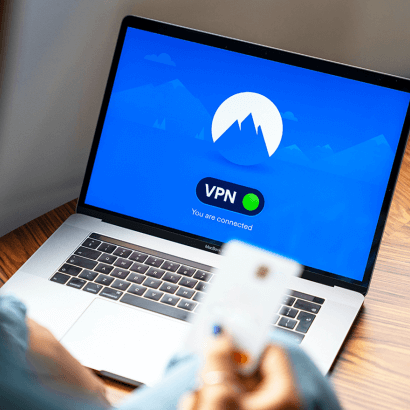
I know it can be frustrating when you’re working from home trying to get work done, but you’re unable to access your work applications because the VPN won’t work. This is one of the common queries that I’ve come across especially when using the D-Link DIR-825 router.
You’ll need to change the settings on your D-Link router in order for your VPN to work. Follow the steps below to get started.
- Open your preferred web browser, enter http://192.168.0.1 into the search bar and press enter. Enter your login details.

- Once you’re logged in, click on ‘Advanced’ in the side menu and go to ALG/Passthrough.

- Enable the setting called PPTP Passthrough and click on Apply to save the settings. You’ll now be able to connect via your VPN.

 Blog
Blog
Leave a Comment