Getting to know the AirMobile App
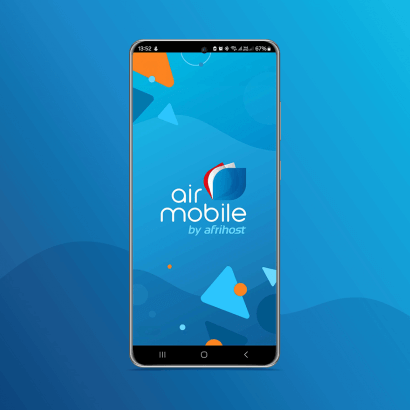
We have designed our app to be your go-to for all your needs when it comes to data and airtime. We want you to make use of all the functionalities it offers, so we have put together this article to guide you through it.
There are four sections in our app that we will break down to help you find your way.
Home page / Products
The first page you land on when you log in is the Products page. Here you can view all the products you have signed up for, including your airtime and data balances for each product. You’ll see two options on each product, “view” and “top up”. Here is what you find on both options:
- View: When you click here, you will find the options to AirShare (the ability to send airtime and data to someone on the AirMobile network), top up your airtime and data, view your usage history, the option to setting up your notifications and lastly the option to manage your package. Here you can cancel the package if you no longer want it (we hope not). On notification settings, you can select when to get notified before your airtime or data runs out.
- Top up: Choose between airtime and data, depending on which one you want to top up and select the amount you want to top up with.
Still on the home page, on the top left right corner of your screen, you will see the shopping cart, a notification icon (bell)and an ellipsis. Below are their functions:
- Shopping cart: Click here to sign up for an AirMobile package.
- Notifications: Any important communication from Afrihost will be found here.
- Ellipsis: Refer a friend, send airtime and data to another AirMobile number, as well as viewing the history of your data and airtime transfers to other numbers.
Account
This section of the app, you will find Billing, Profile and Settings. Below are what you find on each of those tabs:
Billing
You will find the options “Payment details”, “Make account payment” and “View invoices”. Here is what you will find under each:
- Payment details: Click here to view your current payment details or add new ones.
- Make out account payment: We understand that life happens so if your payment fails to go through, click here to resubmit the payment.
- View invoices: Click here to view your past transactions. You can down the invoices as well.
Profile
When you want to update or remove your personal information, change your password to log into the app, upload your RICA documents, this is where you will find the options to do so.
Settings
Here, you can change app permissions, such as allowing the app to access your phone's contacts for ease of data or airtime transfer, as well as your camera. You can also adjust your notification settings here.
Network
This option allows you to view any network outages. You can even subscribe to get notifications that are specific to your area.
Get Help
The last tab on our app is an equally important one. This is where you will find the different options to contact us. You can log a new ticket as well as check the updates on an existing ticket, request us to call you back, open a WhatsApp chat, and get directions to our HQ if you need face to face assistance.
Our app is built for your convenience so please share with us your feedback. We would also love your feedback on whether you found this article helpful. Share your comments below or on our social media channels.
 Blog
Blog
Leave a Comment