Getting to know the Afrihost App: Connectivity
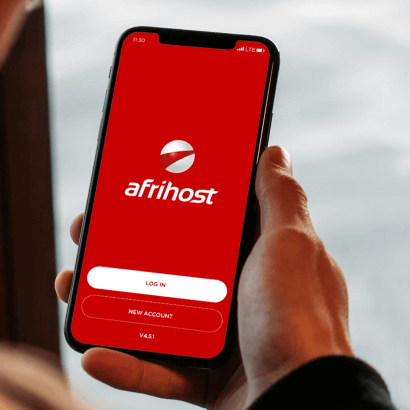
We all appreciate convenience. That’s why we created ClientZone. We want you to be able to easily handle any changes you wish to make through the Afrihost app without having to take too much time out of your day to call our support agents.
Here, we will dive into what you can do through the ‘Connectivity’ section.
- Firstly, to locate your connectivity products on the mobile app, you need to make sure you’ve selected ‘product’ on the bottom left of your screen.
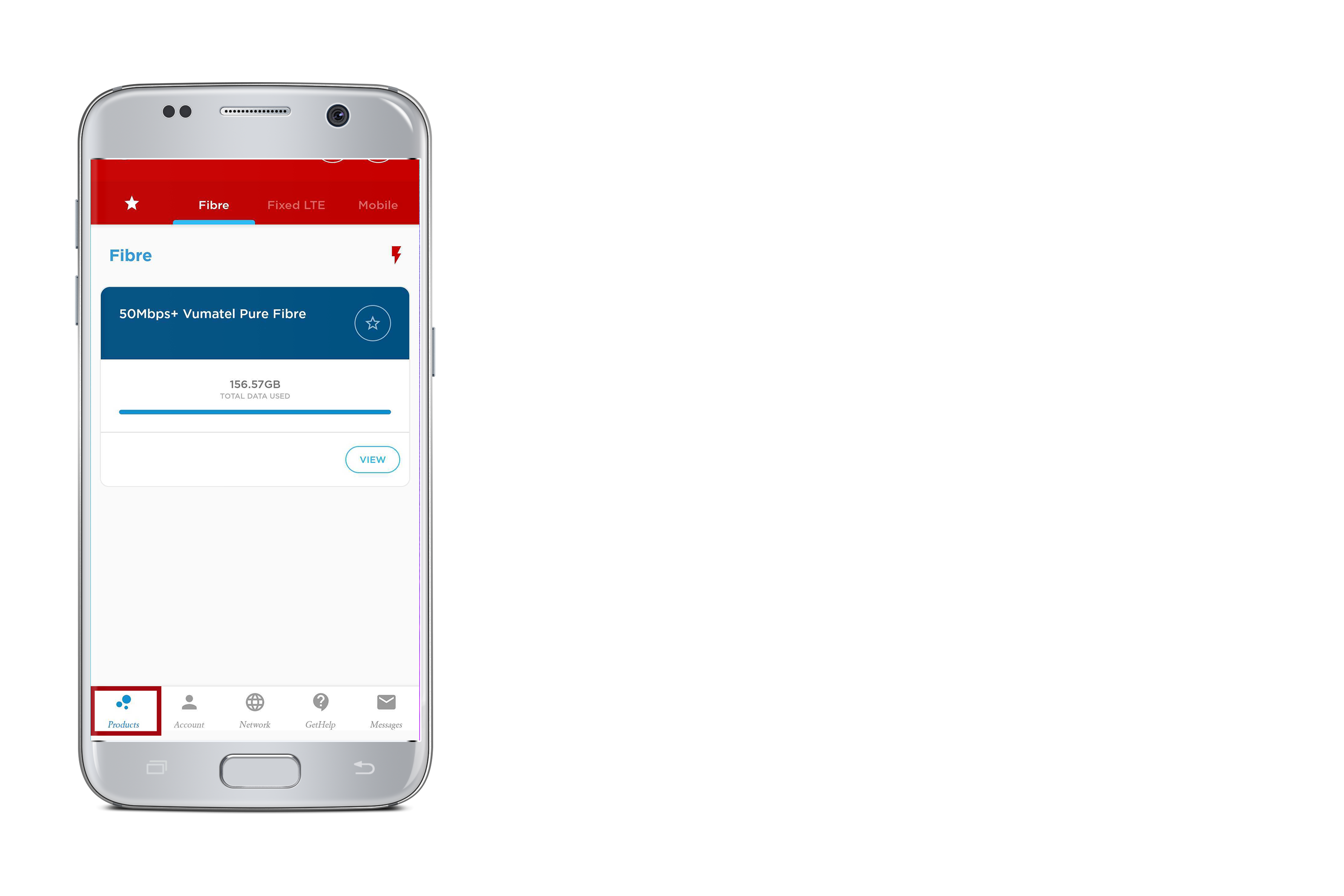
On your Desktop, all connectivity products will be under the Tab ‘Connectivity’.
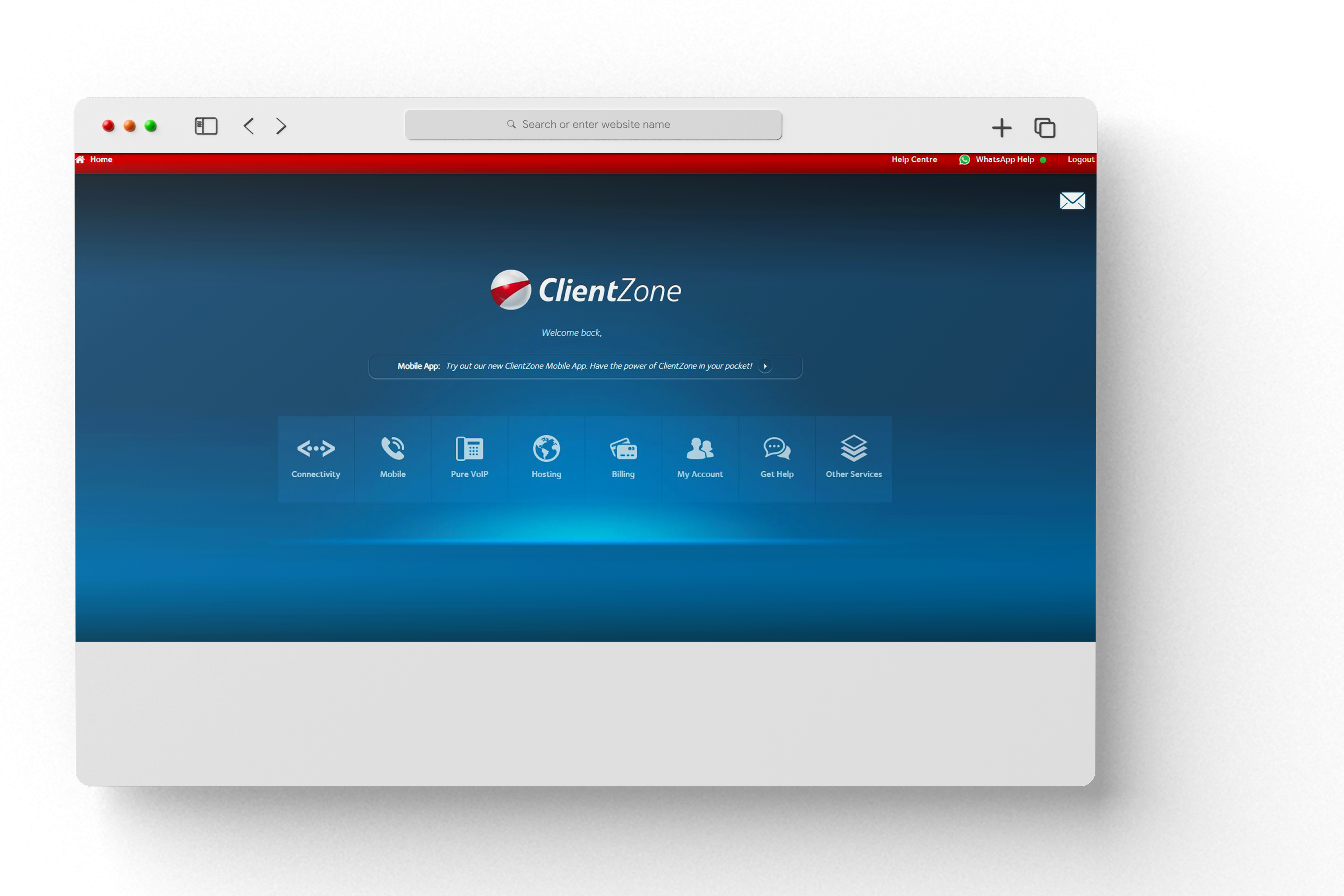
Navigating your connectivity products through the Afrihost app:
- All your connectivity products will then appear on the top of your screen as “Fibre, Fixed LTE, Mobile or DSL’ depending on what service you have active with us.
- Your active services will be highlighted in blue in every section. Select the service, and it will open up actions you can take using the app, such as managing your package and viewing data usage, to name a few.

Navigating your connectivity products through ClientZone:
- All your connectivity products will appear on the right side of your screen under the headings: “Uncapped Fibre Packages, Fixed LTE, Mobile Data Packages or Uncapped DSL Data Packages’, depending on what service you have active.
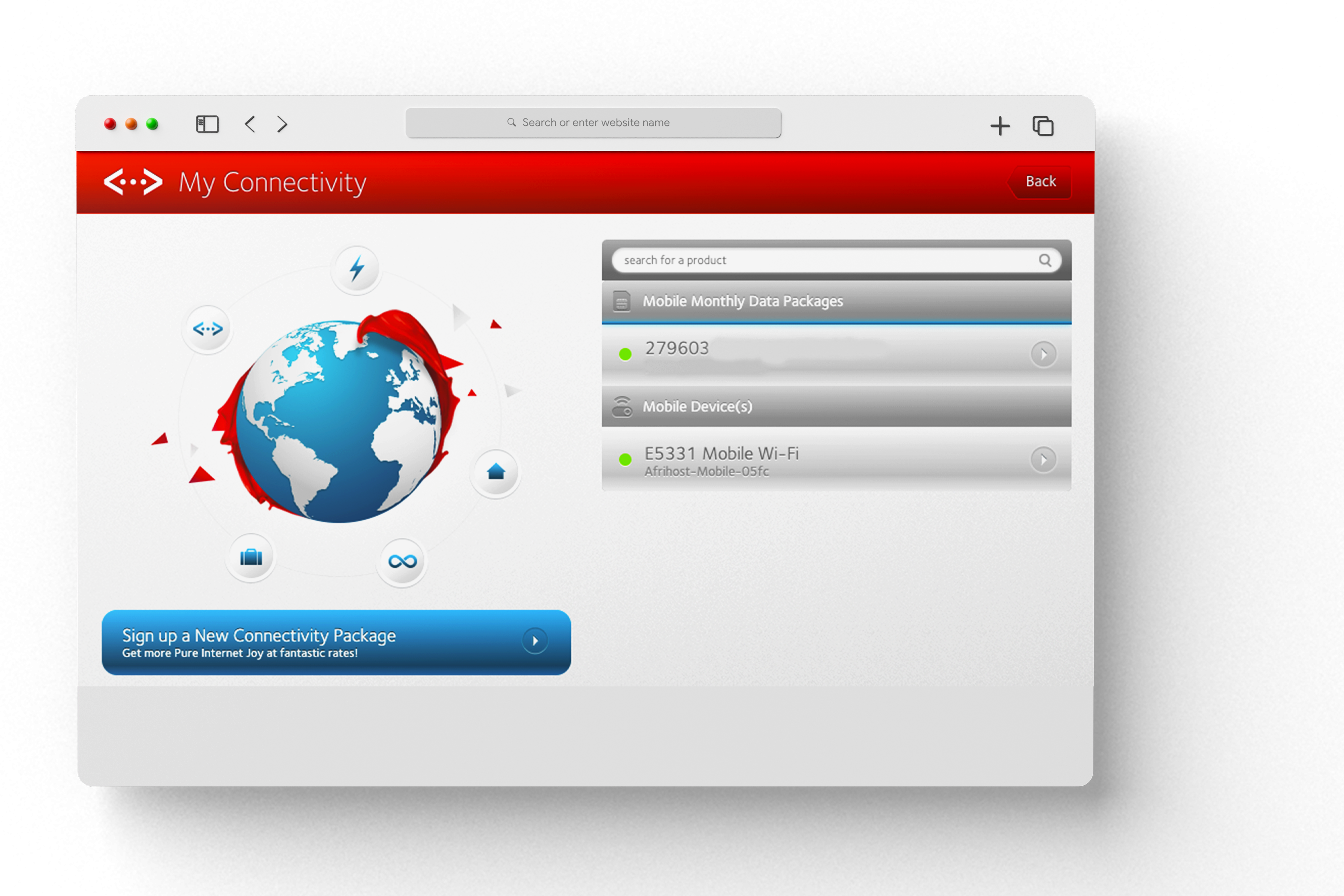
- Your active services will be highlighted with a green dot next to each product name. Select the active service, and it will open up actions you can take, such as editing your package, transferring data and viewing data usage, to name a few.
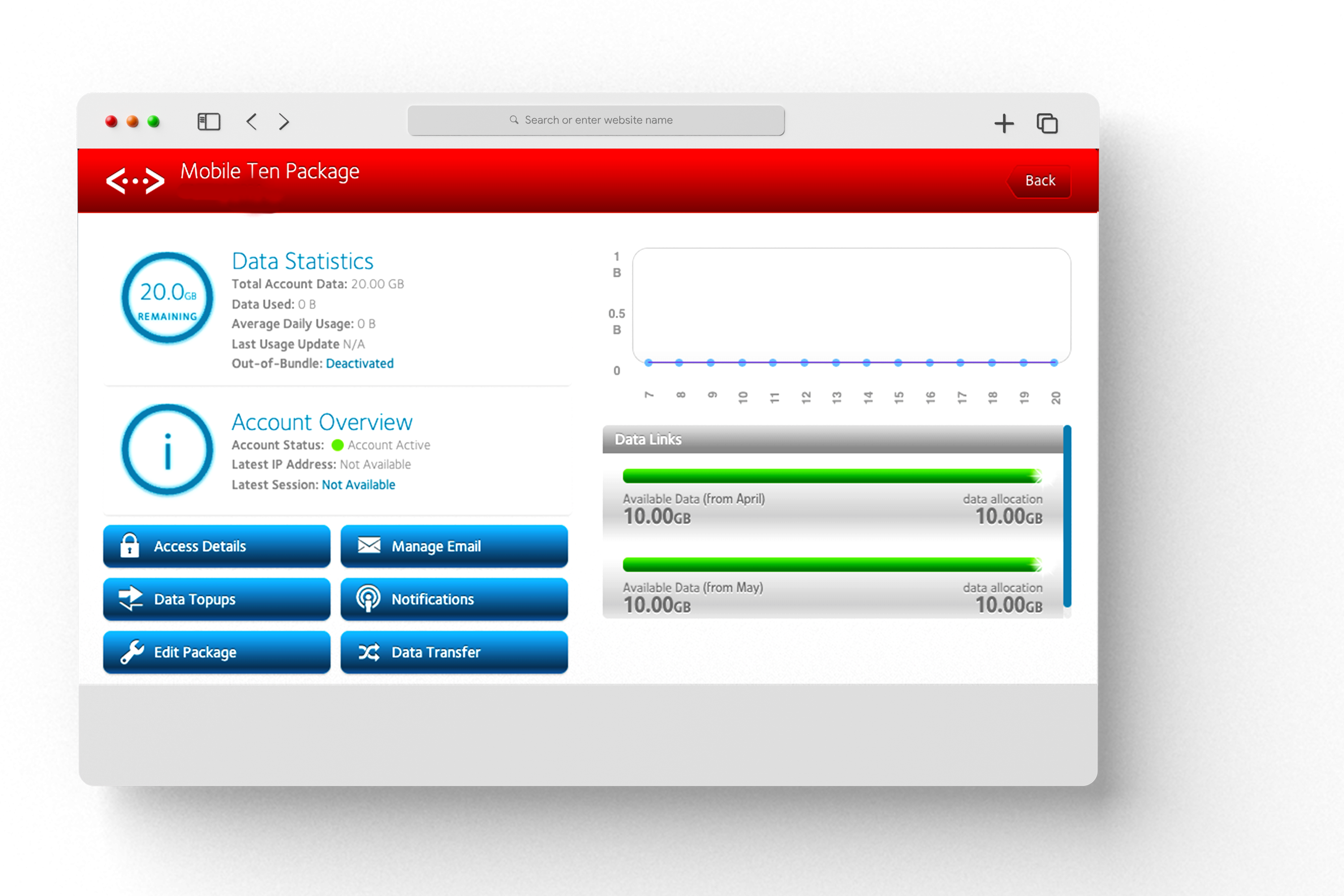
I hope this breakdown of the Connectivity section has been helpful. We’ll be breaking down the billing section next. So be on the lookout for more. Also, if there are any other questions you wish answered concerning the connectivity section of ClientZone, please feel free to comment below and we will get back to you as soon as possible.
 Blog
Blog
Leave a Comment