5 Benefits of having Guest WiFi on your network
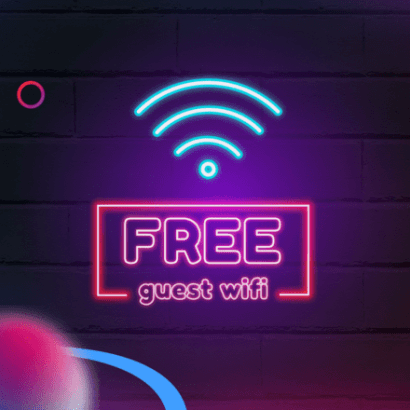
Did you know that you can set up more than one Wi-Fi network concurrently? You can have different networks for different uses for example one for yourself, one for the children, and even a separate one for your guests.
This is what is referred to as having a guest network. You are probably wondering why that is even necessary. In this article, we’ll answer that question and cover the benefits of setting up a guest network on your router.
We’ll also give you a step-by-step guide on how to set up a guest network using the Huawei AX3 Wi-Fi 6.
Let's jump into it.
Ease of use for guests
We all know that as soon as one guest starts asking for the Wi-Fi, it is a given everyone will be jumping on to ask. Having a guest network will allow your guests to easily connect to the internet without interfering with your personal Wi-Fi network.
You wouldn’t want to provide every houseguest full access to your home, so why grant unrestricted entry to your primary home internet network?
Controlled internet access
When visitors or guests use your Wi-Fi, there's a chance that they'll use a lot of bandwidth, especially if they're streaming videos, downloading large files, or engaging in other data-intensive activities.
A guest network will allow you to effectively manage and share your internet while allocating a cap on the data they can use.
This way, you can continue using your primary network as normal and at peak performance, while being hospitable to your guests.
Security
A guest Wi-Fi network adds an extra layer of security to your primary Wi-Fi connection. By restricting the number of persons who have access to your main network's security password, you can reduce your vulnerability to potential threats.
The distinct guest network, not your primary network, is exposed if a visitor's device connects to your Wi-Fi while unintentionally carrying malware.
This protects your primary hardware and data from harmful software that visitors might unintentionally download. To put it simply, it serves as a buffer, preserving the security and reliability of both your primary connection and the devices connected to it.
Privacy
Our devices routinely connect to our home networks, acting as extensions of ourselves. By separating the primary network from the guest Wi-Fi, you are making it clearer to your guests as to which network they should be accessing.
To ensure simple management and peace of mind, your personal devices stay on your primary network, clearly segregated from the devices of your visitors, and be able to monitor your network and connected devices.
Bandwidth health
Consider the following scenario: you're nestled up on the couch, ready to stream the season finale of your favourite show, when suddenly, lag. It is a contemporary horror story that all of us have experienced.
Your binge-watching sessions are protected by the guest's Wi-Fi. You may guarantee uninterrupted service and top performance for your leisurely internet activities by granting guests a specific amount of bandwidth.
If you're still deciding on whether to have a guest Wi-Fi network, consider these helpful benefits to help guide you/your decision.
Now moving on to the more exciting part, a step-by-step guide to enabling guest Wi-Fi.
Huawei AX3 Wi-Fi 6 Fibre router.
Login to the router interface:
- Open a web browser on a device connected to the router.
- Enter the router's default IP address, typically 192.168.3.1 or 192.168.1.1, into the browser's address bar.
- You will be prompted to enter the admin username and password. If you haven’t changed it, the default details are usually admin for both fields but always refer to the label/sticker on the router or its manual for exact details.
Navigate to guest network settings:
- Once logged in, look for a section or tab named "Guest Network", "Guest Wi-Fi", or something similar. This might be under 'Wireless', 'WiFi settings', or another related section.

Enable Guest Network:
- Switch the guest network toggle to "On" or "Enable".
- You can set the Network Name (SSID) for your guest network, something different from your main network to easily differentiate it.
- Assign a password to the guest network. It's recommended to set a strong password to ensure security.
- There might be options to limit the number of users, set a duration for the network to be active, or restrict bandwidth. Configure these based on your preferences.
Save Changes:
- After making all the desired changes, ensure you click "Apply", "Save", or a similar button to make sure your settings are saved and implemented
Reboot if Necessary:
- Some routers may require a reboot to activate the changes. If prompted, allow the router to restart.
Let us know in the comments below if you found this blog helpful and what other content you would love to see from us via the comments section below.
 Blog
Blog
Leave a Comment